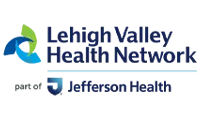How to stream Lehigh and other Patriot League games to your TV
Options for streaming Lehigh and other Patriot League athletics contests to your television
1. Use a Smart TV's web browser
2. Connect laptop to TV
For step by step instructions (with pictures) on how to connect a laptop to a TV using different types of connectors, we recommend http://www.wikihow.com/Hook-Up-a-Laptop-to-a-TV. The basic steps are outlined below:
3. Connect PC laptop to projector (courtesy of meetingtomorrow.com)
4. Connect Mac laptop to projector (courtesy of meetingtomorrow.com)
5. Stream via Chromecast
Please follow the instructions found here: https://support.google.com/chromecast/answer/6006232?hl=en
6. Stream via Airplay (AppleTV)
- All broadcasts can be viewed on any web browser by going to the Patriot League Network at www.lehighsports.com/PLN
- For the most optimal streaming experience, we recommend using the fastest non-shared Internet connection available, ideally a wired Internet connection. Streaming can be done over wifi (wireless Internet), but multiple users on the same wifi network will significantly degrade the steaming quality.
1. Use a Smart TV's web browser
- Open the "Apps" or "Widgets" screen on your Smart TV
- Open the web browser app (Note: Not every smart tv includes a web browser)
- Navigate to the Patriot League Network at www.lehighsports.com/PLN
2. Connect laptop to TV
For step by step instructions (with pictures) on how to connect a laptop to a TV using different types of connectors, we recommend http://www.wikihow.com/Hook-Up-a-Laptop-to-a-TV. The basic steps are outlined below:
- Turn your laptop and TV on.
- Connect your video cable (usually HDMI or DisplayPort*) to both your TV and laptop. Note: If you use DisplayPort, you'll probably need to use a DisplayPort to HDMI adapter as many TVs don't have a DisplayPort input.
- Select the correct input on your TV (usually by pressing the AV or Source button on your TV remote).
- If your laptop does not output its screen to the TV, go to Control Panel > Display > Adjust Resolution and select the TV in the Display drop down box.
- Open your web browswer on your computer. Navigate to the Patriot League Network at www.lehighsports.com/PLN
3. Connect PC laptop to projector (courtesy of meetingtomorrow.com)
- Make sure your projector and laptop are both turned off.
- Connect the video cable (usually VGA or HDMI or DVI or DisplayPort) from your laptop's external video port to the corresponding port on the projector. Note: If you use DisplayPort, you'll probably need to use a DisplayPort to HDMI adapter as many projectors don't have a DisplayPort input.
- Plug your projector into an electrical outlet and press the "power" button to turn it ON.
- Turn on your laptop.
- If you need audio for your presentation, connect the laptop's "audio out" port to the projector, or to another sound system.
- Sync the projector and laptop by holding down the FUNCTION key and pressing display function key (usually it's either Fn F3, F4, F5, F8, or F9).
- Open your web browswer on your computer. Navigate to the Patriot League Network at www.lehighsports.com/PLN
4. Connect Mac laptop to projector (courtesy of meetingtomorrow.com)
- Turn ON your Mac
- Plug in the projector to an electrical outlet and turn it ON
- Connect the video cable (usually VGA or HDMI or DisplayPort) from the projector to the Mac. In order to do this, you will most likely need a Mac adapter cable.
- Once the Mac and projector are connected, click on the Apple Menu in the top left corner of your screen
- Select System Preferences from the drop-down menu
- Select the Displays icon
- When the Displays window appears, click the Detect Displays button
- At this point your Mac and projector should be synchronized. If not, try following the steps below:
- Click on the Apple Menu in the top left corner of your screen (Step 4)
- Select System Preferences from the drop-down menu (Step 5)
- Select the Displays icon (Step 6)
- When the Displays window appears, select the Arrangement tab within the menu bar
- Check the Mirror Displays box in the lower left-hand corner of the window (Note: After checking this box, please wait several seconds. Once the displays are mirrored, you should see the same image on both your projector and computer.)
- Open your web browswer on your computer. Navigate to the Patriot League Network at www.lehighsports.com/PLN
5. Stream via Chromecast
Please follow the instructions found here: https://support.google.com/chromecast/answer/6006232?hl=en
6. Stream via Airplay (AppleTV)
- To stream from an iOS device (iPhone/iPad) please follow the instructions found here: https://support.apple.com/en-us/HT204289
- To stream from a Mac computer, please follow the instructions found here: https://www.imore.com/how-airplay-mirror-your-mac-screen-your-apple-tv